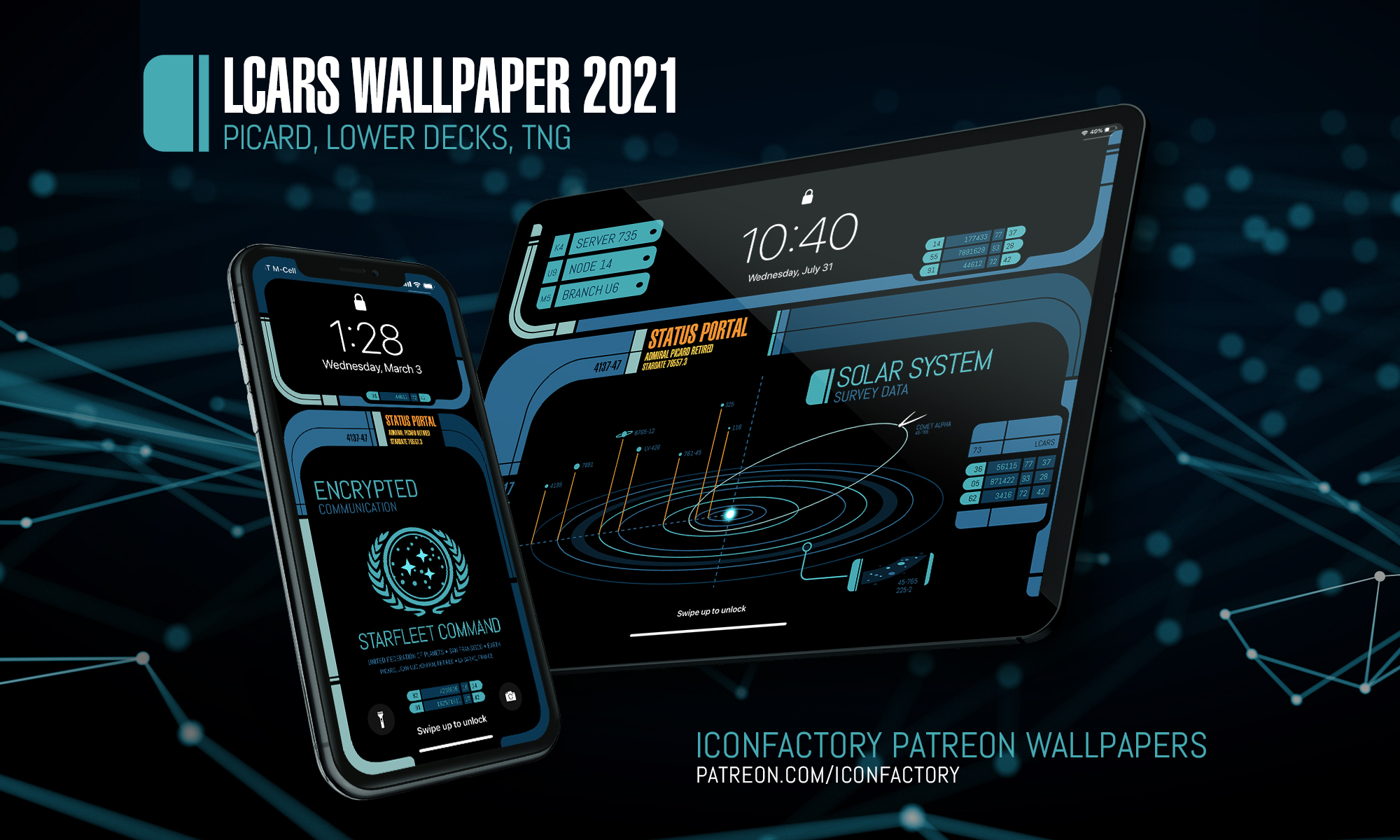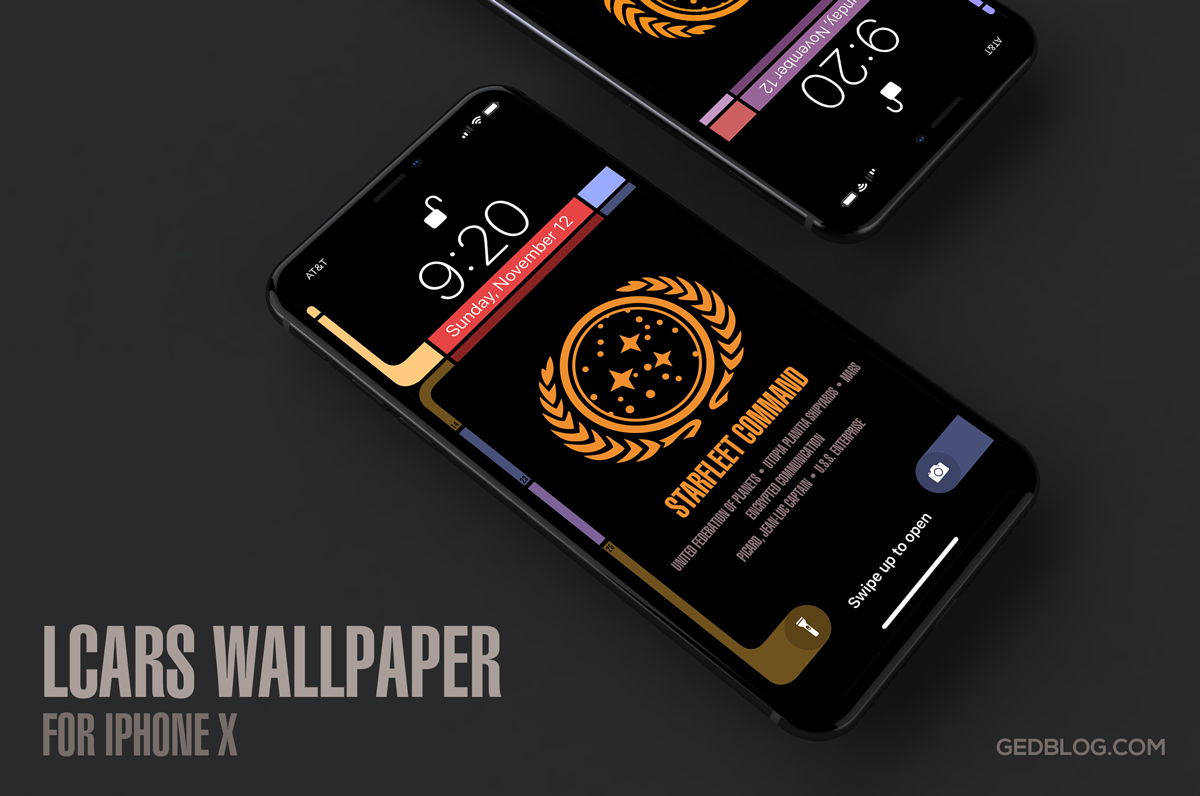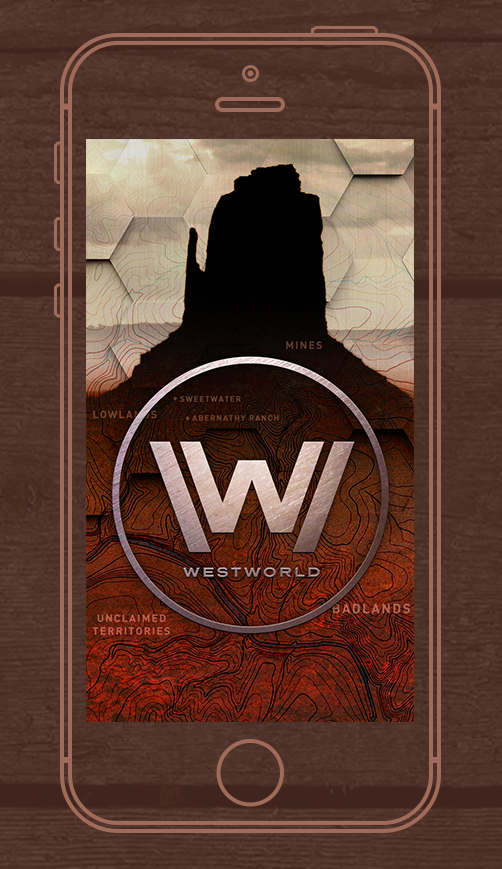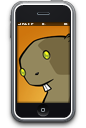The third and final season of Star Trek: Picard reunites most of the original cast of the Next Generation and is currently airing on Paramount+. This seemed like the perfect time to once again my LCARS series of Star Trek wallpapers for the latest and greatest devices. If you are a Star Trek fan then you’re going to love this massive update.
LCARS 2023 includes over 48 individual wallpapers formatted for iPhone, iPad and macOS and offers tons of variants including the Starfleet insignia, star fields, a technical schematic of the USS Titan-A seen in Picard and more. Here are the details:
• Lock Screen iPhone variants for use with iOS widgets
• Home Screen variants for use on iPhone and iPad
• An ‘Red Alert’ theme exclusively for Patreon supporters
• Extra wide Mac Studio Display desktops variants for Patreon supporters
LCARS 2023 Star Trek Wallpapers are available via Wallaroo in the App Store or by subscribing to the Iconfactory’s Patreon account. Patreon gets you additional perks mentioned above plus lots of other goodies that we frequently offer there. I and the other designers at the factory work really hard to create quality content each month so I really hope you’ll check it out.
In the meantime I’m going to enjoy the final season of Star Trek: Picard and count the days until the return of Star Trek: Strange New Worlds which may have become my all-time favorite Star Trek series! It’s a great time to be a Star Trek fan, that’s for sure!