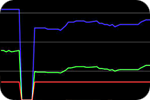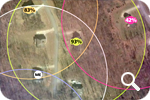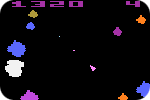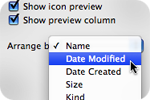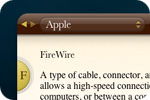Scads have been written about the big new features in Apple’s new OS offering. Apple has made sure to fill Leopard chock full of compelling reasons to upgrade, from Time Machine and Spaces to improved versions of Mail and Safari. All of these great features help to keep the Mac ahead of our PC using counterparts and give the average user even more reasons to consider a Mac for their next purchase. And while Time Machine, Boot Camp and any number of the over 300 new features make upgrading to Leopard worth it, for my money, it’s the little things that really make me happy. Here’s a list of just some of the things that make using a Mac even better under Leopard.
A Flexible Finder
It’s no wonder that Apple highlights the Finder on the Leopard home page. Users have been waiting for an update to this portion of the operating system for many, many years. The Finder’s often touted, unified appearance, is just the tip of the iceberg however. The sidebar now mirrors the structure of iTunes, which instantly gives non-Mac users a sense of familiarity. This single user interface change may help sell more Macs than any other aspect of Leopard. At first, I thought having the Finder mimic iTunes might be confusing, but after only a few hours, I could see the wisdom of this important design decision.
I suspect it was difficult for execs to sell the unified appearance in marketing meetings, and so Apple gave us Cover Flow in the Finder. This sexy little bit of code looks great, but I’m not sure how often I’ll be using it. Like the “genie effect” of days past, it gets old quickly and ends up being just eye candy. Even though Cover Flow is purely an attempt to lure switchers with “cool” parts of the Mac, if it helps build mindshare, I can deal with it.
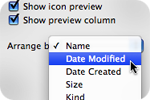
For me, the real meat and potatoes of the Finder update are additions that make navigating my data quicker and easier. The Finder’s column view finally has options to sort by more than just name. For the first time, I can move through columns with recently changed items listed at the top. I can’t say how much I appreciate this addition. For those who like to view their Finder windows in List View, there is the new Path Bar. The bar gives navigational bread crumbs similar to the column view, but allows for maximum line widths in the List windows themselves. I may end up using this configuration even more than columns in the weeks ahead as I’m enjoying it immensely.
iChat Love
Without a doubt, iChat is one of my most used applications. Keeping in touch with Craig in Laguna Beach or Dave in Stockholm is critically important at work. Lately however, Apple’s lack of attention to iChat forced me to seek out Adium with its rich feature set like tabbed chatting and invisible buddy status. I’m happy to report that so far, iChat in Leopard has once again reclaimed the top spot for instant messaging on my desktop. iChat 4.0 has tabbed chatting, SMS messaging, invisible status settings, improved audio and video conferencing (something Adium is just now adding) and unlike Adium, file transfers work every time. One downside however is the ability to set invisible status directly from the menu bar pull-down. For some reason it is missing and must be activated by key command or by going to “My Status” in the main iChat menu. Strange.
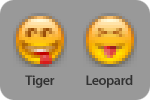
In addition, iChat 4.0 adds all new emoticons including nerd, confused, sarcastic, crazy, thumb’s up & down and what may be the best little improvement in all of Leopard, a new “Stick your tongue out” smiley. Ever since iChat was introduced, it has always bugged me that the “Yuck” smiley, as it is called, has looked more like a goofy expression than “I’m sticking my tongue out at you!”. Someone at Apple must have thought the same thing, because the emoticon now looks like it should have. An expression of “Take THAT!” instead of “Whatever?”.
Random Acts of Kindness
There are lots of other little things that should help make Leopard a satisfying experience. Leopard’s new Quick Look feature is just great. I had doubts about this since Preview always seemed like an easy way to look at the contents of a file. But after having used Quick Look for just a short while, it runs rings around Preview. It’s “always on”, really is lightening fast and lets you view multiple files just as easily as one. Now if it just played Windows AVI files…
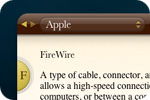
The dictionary in Dashboard now not only offers thesaurus mode, but also an “Apple” mode. Want to look up a term like “firewire” or find out what the heck “Keynote” is? Just set your Dashboard dictionary to Apple mode and search away. I tried looking up Steve Jobs, but alas, there was no entry.
John Gruber already mentioned about a neat little feature that I think is worth highlighting. When you click to rename a file, the Finder now automatically highlights only the name portion and omits the file extension. This is a tiny change, but one that will make life on the Mac just a little bit better. Lastly, on Tiger when I used to plug in my iPhone to charge, iPhoto would always launch just for the heck of it, even if I had auto-syncing turned off. I’m pleased to report that in Leopard this no longer happens. WooT!
Conclusions
So far I’m really enjoying Leopard. It seems a much more solid update than Tiger ever was. Of course, some people, like Talos, are having problems upgrading and may think differently. My upgrade went fairly smoothly, although I did lose all of Tiger’s keychain information. This would have been a major bummer, but I followed John Gruber’s backup instructions before upgrading and was able to re-import my keychain with ease.
There are things missing from Leopard that I had hoped would make it into the build. The most notable among these is the ability to sync Notes from my iPhone directly from Leopard. I’m a firm believer that Apple needs to provide a way to create and edit notes on the desktop for use on the iPhone. Creating a shopping list, for instance, would go much quicker if I could create it in the Finder.
Overall I feel that the move to Leopard will be one of the best upgrades Mac users have had to date. The promise of Core Animation, increased speed from native software applications, and Apple’s effort to bring data backups to the masses all add up to a real winner. Of course there will be bumps and bruises along the way, but in my book, the pros heavily outweigh the cons. Oh yeah, and did I mention 512×512 icons? 🙂
UPDATE: Seems as though Talos isn’t alone. Lots of people are reporting problems being stuck on a blue screen prior to login after Leopard installation. If you’ve not upgraded yet, I really would urge you to check out Gruber’s post about how he installs OS updates. Did the trick for me. We’ll see how this develops.
UPDATE II: According to this support thread at Apple, it seems at least part of the problem with the blue screen hangs may be related to Unsanity’s Application Enhancer (APE) haxie. APE is used by Shapeshifter and other 3rd party system enhancers to alter the look, feel and behavior of the OS. While APE doesn’t seem to be the culprit in all cases, it seems prudent to uninstall it prior to upgrading. Hat tip to Louie Mantia.



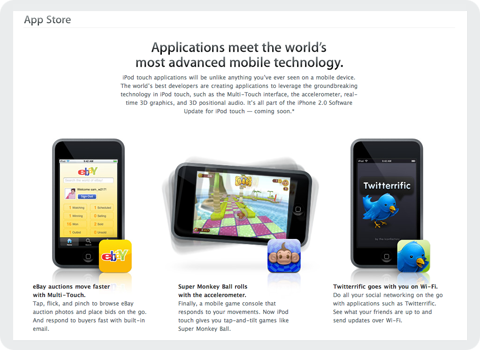

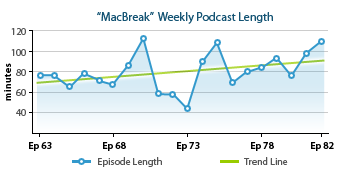
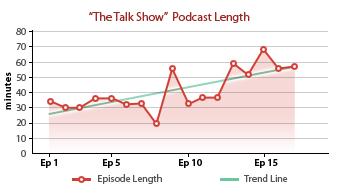
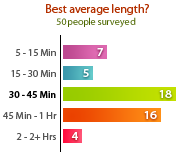



 Ever since Christmas of 2007, I’ve had a problem. Sudden, seemingly random Airport signal dropouts. These frustrating gaps can last anywhere from a few seconds to minutes or even hours. When this happens, the internet connection in our second story bonus room is lost completely. Sometimes it comes back on its own but lately we’ve had to turn Airport off and then on again to re-acquire the wi-fi signal. The problem has been so bad that I’ve even considered
Ever since Christmas of 2007, I’ve had a problem. Sudden, seemingly random Airport signal dropouts. These frustrating gaps can last anywhere from a few seconds to minutes or even hours. When this happens, the internet connection in our second story bonus room is lost completely. Sometimes it comes back on its own but lately we’ve had to turn Airport off and then on again to re-acquire the wi-fi signal. The problem has been so bad that I’ve even considered