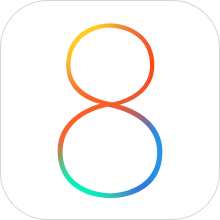 On the surface, users coming from iOS 7 may not notice the myriad of changes and improvements Apple has made in their latest mobile operating system, iOS 8. Visually, iOS 8 is almost identical to its immediate predecessor, but under the hood there’s a great deal to like and even some to really love.
On the surface, users coming from iOS 7 may not notice the myriad of changes and improvements Apple has made in their latest mobile operating system, iOS 8. Visually, iOS 8 is almost identical to its immediate predecessor, but under the hood there’s a great deal to like and even some to really love.
Much has been written about the new OS, but now having used it for a few weeks, I thought I would write about my own personal observations from the user’s perspective. I could write an entire other post about the good and bad parts of iOS 8 as they relate to developers (and perhaps I will), but for now, here are the parts of the new operating system that I’ve been enjoying the most.
3rd Party Extensions
Without a doubt, iOS 8’s single greatest feature is the ability to extend the system via 3rd party extensions. Early iPhone adopters will probably remember what the device was like before the advent of the App Store – it was cool, but killer apps made it a “must have”. I liken extensions in iOS 8 to that early invitation of 3rd party devs to the iPhone party. The most well received extension so far as been Agile Bit’s amazing security utility, 1Password. Thanks to iOS 8’s extensions you now can access your secure passwords directly within apps reducing friction and making your information more secure.
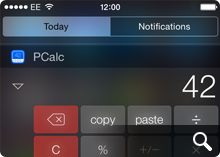 Other notable extensions include PCalc’s Today View which gives you handy computation abilities right from your iPhone’s lock screen and another personal favorite of mine – Add to Wunderlist which lets you add web pages directly to new or existing lists. Perhaps the most exciting part is that we’re just in the early days of iOS 8 extensions so we’re only seeing a fraction of the potential that 3rd party extensions represent. More great stuff is sure to come and I for one am very excited.
Other notable extensions include PCalc’s Today View which gives you handy computation abilities right from your iPhone’s lock screen and another personal favorite of mine – Add to Wunderlist which lets you add web pages directly to new or existing lists. Perhaps the most exciting part is that we’re just in the early days of iOS 8 extensions so we’re only seeing a fraction of the potential that 3rd party extensions represent. More great stuff is sure to come and I for one am very excited.
Directly Replying to Notifications
Swipe left on a notification on your device’s lock screen or downward from a notification within iOS 8 itself to reveal the ability to reply directly to instant messages. I have to admit that I’ve found myself using this one more and more. It saves so much time being able to reply directly it’s incredible. This is one feature I really wish Apple had implemented earlier, but I’ll surely take it now that it’s here.
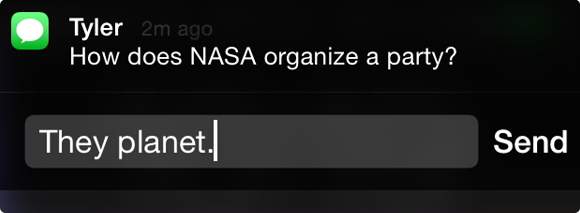
Siri’s Visual Feedback
Apple’s digital assistant, Siri, has taken a cue from other popular voice-activated services like Google Voice Search and now displays helpful visual feedback when dictating text or commands in iOS 8. This really comes in handy when you have long blocks of text you want to enter and can see in real time how well (or how badly) you’re doing. It’s still not as fast or precise as Google’s version, and I don’t know how Siri stacks up against Windows Phone’s new assistant, Cortana, but it’s a big improvement none-the-less. Siri’s real-time dictation even works within 3rd party apps like Twitterrific, which was an unexpected and delightful surprise!
Perspective Zoom: OFF
Remember the old “Genie Effect” from Mac OS X where minimizing an app would make it snake down into the magic lamp of the Dock? It was kinda neat the first few times you tried it, but if you were like millions of other OS X users, you probably turned it off pretty quickly. The 3D parallax effect in iOS 7 was the Genie effect reborn for iPhone and was one of the very first things I turned off when I went from iOS 6 to iOS 7.
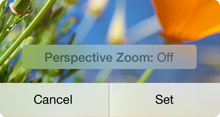 Now, thankfully in iOS 8 you have even greater control over the parallax effect and can turn it on or off for just the Lock Screen, the Home Screen or both. When you go into Settings > Wallpaper and choose an image to use as your Lock or Home screen, iOS 8 gives you the ability to turn Perspective Zoom on or off when you confirm the choice. Why anyone would choose to leave it turned on is beyond me, but at least now you have granularity when it comes to these cutting-edge, effects that can cause motion sickness in some people. Yay!
Now, thankfully in iOS 8 you have even greater control over the parallax effect and can turn it on or off for just the Lock Screen, the Home Screen or both. When you go into Settings > Wallpaper and choose an image to use as your Lock or Home screen, iOS 8 gives you the ability to turn Perspective Zoom on or off when you confirm the choice. Why anyone would choose to leave it turned on is beyond me, but at least now you have granularity when it comes to these cutting-edge, effects that can cause motion sickness in some people. Yay!
Recent Contact List
With fewer and fewer people using the built in Phone app, Apple wisely added a row of recent & favorite contacts to the top of the multi-tasking view. This handy list of people and places you’ve called, IM’d or written is a great way to initiate contact with them quickly and easily.
The only downside is that since I’m seeing their faces a whole lot more, I feel compelled to assign all my contacts decent looking photos for their avatars. Needless to say, not all of my friends have great pictures of themselves and this, as they say, has proven to be “challenging” to say the least. I guess we can’t all look like models from a GAP ad :-/
There are still more than a few rough edges that need sanding in iOS 8. Transition animations can be jerky, apps are prone to crash more often than in iOS 7 and devices can have problems staying connected to local WiFi networks. If history is any indication however, Apple should iron out these wrinkles in pretty short order. In the meantime there’s plenty of cool, useful new features in iOS 8 to keep all of us busy for some time and we haven’t even experienced Apple Pay or Continuity yet. The best, I suspect, is yet to come.
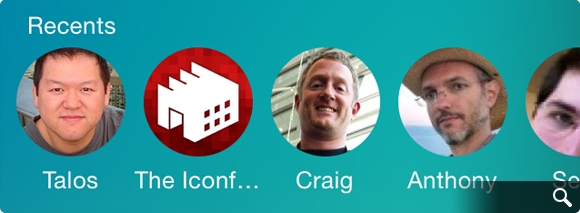
 I was watching Fox Sunday when Chris Wallace brought up Obama’s “
I was watching Fox Sunday when Chris Wallace brought up Obama’s “