iPhone Dithers Images
I first noticed a problem with how the iPhone was displaying synced images while working on user interface comps for MobileTwitterrific. I would export a 24-bit PNG image and place it in iPhoto to view the picture directly on the iPhone at 1:1. This would allow me to see how controls and text held up on the high resolution display and adjust the UI elements accordingly. To my dismay I noticed that once synced, all images placed on the iPhone displayed dithering artifacts. The same thing happens when you sync any of the free wallpapers available at the Iconfactory via iTunes and iPhoto.
I didn’t pay this problem much attention at first, but yesterday I noticed the so-called “Icon Factory Wallpapers” pack that popped up on Nullriver’s AppTapp installer from Conceited Software. After having installed the wallpaper pack, I noticed, as did an observant user named Keith Rhee, that these images did not suffer from the same 8-bit dithering as other user installed images. Keith’s done some digging and discovered that either iPhoto or iTunes compresses all synced images down to 8-bit pngs using a custom algorithm that neither he nor I can re-create with Photoshop. Apple obviously did this to save precious storage space on the iPhone, but depending on the image, sometimes the results can be less than spectacular (see above).
Keith was good enough to come up with a manual work-around for this problem that you can use if you want your iPhone wallpapers to appear as smooth and silky as they possibly can. Of course, neither Keith, myself nor the Iconfactory take responsibility for any potential damage done to your iPhone as a result of these instructions. Here is the process:
1. Use AppTapp to put Nullriver’s Installer on your iPhone.
2. Using Installer, install the BSD sub-system and the SSH client/server.
3. Under your phone’s wi-fi settings, look up the current IP address.
4. Use an SFTP client (Keith used Interarchy) to access the iPhone at the aforementioned IP address. The default username/password for an iPhone is ‘root’ and ‘dottie’ respectively. (Unless the owner of the iPhone has changed the username and password for his/her iPhone.)
5. The official Apple wallpapers are located at /Library/Wallpaper. Two files are required for all wallpapers that you install in this directory:
* The wallpaper itself – 320×480 pixels
* The thumbnail file that shows up in the wallpaper browser – 75×75 pixelsIf the wallpaper is named foo.png, then the wallpaper thumbnail needs to be named foo.thumbnail.png.
Apple obviously took great care to design on-screen elements that look as good as they possibly can. The high resolution touch-sensitive screen has been hailed by critics and users alike as being unmatched on any mobile device. Apple’s default wallpapers are positively gorgeous, as are the individual apps, window elements and controls. But when it comes to our photos and wallpapers, Apple has decided they need to be dithered and compressed to save space. Some will say the visual difference is negligible, and most of the time this is true. The real bummer here is that we have no choice if synced images are dithered or not.
I’d like to suggest that Apple gives users the option to decide if we want to save that space, or display our family photos and wallpapers as we intended them, in all their 24-bit glory. If you agree, head on over to Apple’s iPhone feedback page and tell them a pixel is a terrible thing to waste.
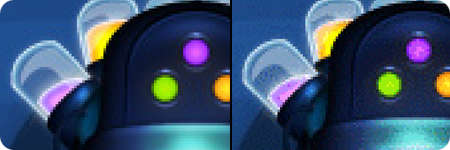
Yes, you write it already, but just to confirm: All photos, not only wallpapers, are photos are converted to 8-bit PNG? Really?
Whoa, that is a major flaw! I was really looking forward to have my portfolio of photos on the iPod touch, but with this the whole photo part is pretty much useless.
No, really. How will this look dithered, for example:
http://www.flickr.com/photos/wolfgang-ante/509615831/
This has to be fixed with a software update!
Wolfgang, yep, all synced images get dumbed down, even the photos. That image you linked to will probably show the dithering pretty badly I fear.
Most of the time, the screen’s high DPI means that you don’t notice the dots, but for areas of subtle gradations and smooth color shifts, it becomes very apparent. I hope they fix it in a software update as well. The more people that let them know, the better.
For what it’s worth, the dither algorithm used by iTunes appears to do a very good job; the dither results are superior to what I can generate in Photoshop. To me at least, it feels more like a very fine grain than a butchered photo.
Between that and the high-resolution screen, it appears that most users neither noticed nor cared. But those trained to look for detail in photos, such as designers and photographers, will probably notice, and possibly be irked.
I don’t seem to notice the dithering too badly. I made about 100 iPhone wallpapers so far, and none of them look horrible. I agree with Keith tha iTunes has a decent dither algorithm.
If you care, you can check out the examples at http://www.iphone-wallpapers.net/
Enjoy!
Dithering … is not there anymore in the 4.0 beta. I hope it will not come back in the 4.0 final :O