How to Set Those iPhone Wallpapers
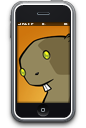
Since John Gruber, Greg Storey, Josh Williams and others, seem to be off in their own little iPhone worlds, ignoring pleas from us non-iPhone owning slobs to get help with a request, it has fallen to our own Talos Tsui to uncover the process by which iPhone users can set wallpaper images from the web. Talos was one of the victims of the so-called “Activation delay” problem plaguing some users, so this would have come sooner had he not had to wait 6 hours for his iPhone to be usable.
As Gruber points out in his First Impressions post, the iPhone does not have a traditional clipboard. This means that “copying and pasting” an image found on the web into your photo collection on the iPhone is not possible. So if you can’t copy and paste an image to use as a wallpaper, how do you do it? It seems that for Mac users, the easiest way is to surf to the image on your desktop or laptop and save the wallpaper into a new album in iPhoto. You could create an album specifically called “Wallpapers” specifically for this purpose. Next, sync it to your iPhone as you would any other photo album. After the sync is completed, any images contained in that album will be available to use as wallpaper backgrounds!
PC Users don’t have it quite this easy, but it is still possible. Since there is no iPhoto for the PC (yet), you’ll have to surf to the image you want to use on your normal desktop, save the image and then email it to yourself. Check your email on the iPhone and from there you can set the image as your wallpaper background. According to Apple, the way to get wallpapers to sync onto your iPhone from your PC is similar:
In iTunes do the following:
1. Click the Photos tab and select “Sync photos from:”
2. From the pop-up menu, do the following:
• Choose Photoshop Album, PS Elements, or your My Pictures folder.
• Choose Folder, then any folder on your computer that has images inside.
3. Choose “All photos,” or choose “Selected folders” or “Selected albums” and choose the folders or albums you want to sync.
I’ll be adding these steps to the Iconfactory FAQ pages next week, but if there are iPhone users out there who can pry themselves away from the Notes application long enough to find a better solution, I’m all ears.
I’m working on a wallpaper right now…but I don’t see the point. It doesn’t show up on the ‘desktop’ of the phone and every app launched covers the window completely. Apparently I’m missing some important step?
Its got to show somewhere Greg, otherwise, why have the option to “Set as wallpaper”? I thought it showed behind the call controls when you place or receive a call?
Since I didn’t line up for one yesterday, I’m frustrated that I have to get all of this info second-hand. I appreciate any help you have to offer.
If only I had an iPhone here in the UK 🙁
wallpapers on the iPhone are only displayed (as far as I can tell) on the unlock screen. The home screen always has a black background.
Mike is correct, the wallpaper only displays (for now) on the initial unlock window. Still, the right wallpaper looks sexy as hell on this device.
“Check your email on the iPhone and from there you can set the image as your wallpaper background. ”
I don’t see how to save attached pics from an email to
the iphone? Anyone figure this out?
Doesn’t seem to work whatsoever.
“I don’t see how to save attached pics from an email to
the iphone?”
ditto. i didn’t think that was possible…
Although the iPhone has its faults as it’s brand new.. not being able to set the background in any way other than having access to a mac and iPhoto is pretty ridiculous
You can still sync photos to your iPhone from a PC, just like you can sync them from a PC to an iPod. Just drop them in your My Pictures folder and in iTunes, tell iPhone to sync from there.
Sorry I wasn’t there to help Ged. I was stuck on a family fishing trip in Arkansas. Trust me, I would rather have been helping you out. ; )
Josh, et. all, no problems. I wanted to get the info out fast and no one was around to help, but that’s not your fault. If I had waited in line all day, I probably wouldn’t have been paying much attention to Twitter myself.
Now I just gotta figure out how to pawn some crap to afford one of those shiny new pieces of the future…
has anyone else noticed that images that are added to the iphone come in with a lot of noise / pixilation? I’m using aperture to sync, don’t know if this has something to do with it…
I’m surprised that Google’s Picasa isn’t listed along with the Adobe applications for Windows users. I thought Apple and Google were tight homies now.
http://www.iphone-wallpapers.us – A cool iPhone Wallpaper site!
Or you can check out the #1 iPhone wallpaper site at:
ThemeMyPhone — Free iPhone Wallpapers
I have converted a large number of my desktop wallpapers to the iPhone. You can get a large selection of iPhone wallpapers at:
http://hypoxic.deviantart.com
Check out:
Free iPhone Wallpapers
Yeah, kinda a bummer you can’t make out the wallpapers when using the phone and they’ve made it not the easiest thing to place onto the device. Half the fun is being able to customize 🙂
http://www.iPhoneAtmo.com/ – another awesome iPhone Wallpaper site!
iPhone Wallpapers – a large collection of original wallpapers.
You can find a more detailed to tutorial to create an iPhone wallpaper and add it to your iPhone here:
http://www.iclarified.com/entry/index.php?enid=424
Have fun!
Is there any way to get the wallpaper to appear on the iphone desktop behind the apps???
Ray, do you mean behind the apps on the home screen or behind *running* applications?
If you mean the home screen, the only way to do it is to hack or “jailbreak” your iPhone. Once this is done, there are certain applications that let you customize the look of the home screen and what appears behind it.
If you mean running apps, no, there is no way I know of to force the iPhone to display this. It’s all determined by the individual app itself, so there is no preference to select to show a wallpaper back there I’m afraid.
i’m considering “jailbreaking” my iPhone, has anyone had problems with it after it is “jailbroken?”
I’m having problem loading it into my phone, how do you do it?
But will be interesting to see how OS 4.0 will behave on new iPhone 4G? That may rule the world with its siblings.